How to Disable Windows Startup Sounds
Follow these steps below
Follow these steps below
First Click Start Button > Click Settings > Control Panel >
Scroll down Program Events and find Start Windows and Windows Logon
Disable or Change these two events one by one.
· To change Start Windows, Select Start Windows the pop-up menu that currently says "Windows XP Startup" on the screen below.
· To disable them click Sounds pop-up menu, but this time you are go to the top option Select > None and click on "Apply" Button
· To change Windows Logon, Select Windows Logon the pop-up menu that currently says "Windows XP Logon Sound" on the screen below.
· To disable them click Sounds pop-up menu, but this time you are go to the top option Select > None and click on "Apply" Button
and you should be able to restart your computer before the changes that you make affect
That's all.
CAUTION! : These tips and tricks are advanced, we can not guarantee that you will be able to solve your problem that result from using tips and tricks incorrectly and is used at your own risk. |
Category: Tips & Tricks | Operating System : Windows |











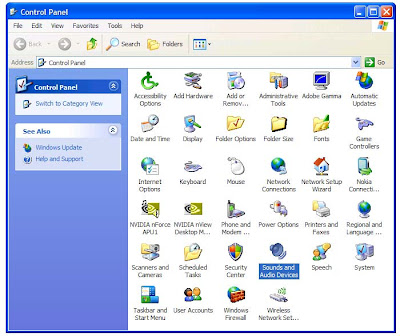



 Tags:
Tags: 



0 comments:
Post a Comment