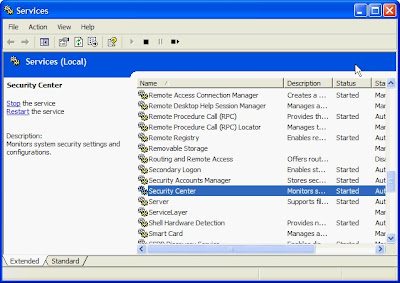What is a Virus ?
Viruses are created for different purposes. However there is only one main purpose, to attack a computer operating system. Many Viruses are malicious viruses, and some very dangerous that they crash (Damage program some hardware, and corrupt system files) computer in a minutes. So, it is necessary to install anti virus software on your PC. Anti-virus software can remove/disable all the viruses or kill viruses.
There are different types of viruses. They may be Trojans, rootkits, keyloggers and worms etc.,. All of these viruses are a specific purpose and function. Some of them grow it self and create duplicate files, some of them does not let you to type through keyboard etc.
Viruses are created for different purposes. However there is only one main purpose, to attack a computer operating system. Many Viruses are malicious viruses, and some very dangerous that they crash (Damage program some hardware, and corrupt system files) computer in a minutes. So, it is necessary to install anti virus software on your PC. Anti-virus software can remove/disable all the viruses or kill viruses.
There are different types of viruses. They may be Trojans, rootkits, keyloggers and worms etc.,. All of these viruses are a specific purpose and function. Some of them grow it self and create duplicate files, some of them does not let you to type through keyboard etc.
Nowadays it is rare to find that computer viruses are real. Most are infections trojans, worms, rootkits, adware, keyloggers or other forms of malware.
The virus can do harm to both the Software and Hardware.
What does a virus do to your computer?
Damage files
Slow system
Take control
Corrupt system files
Show messages and etc,